2 Likes
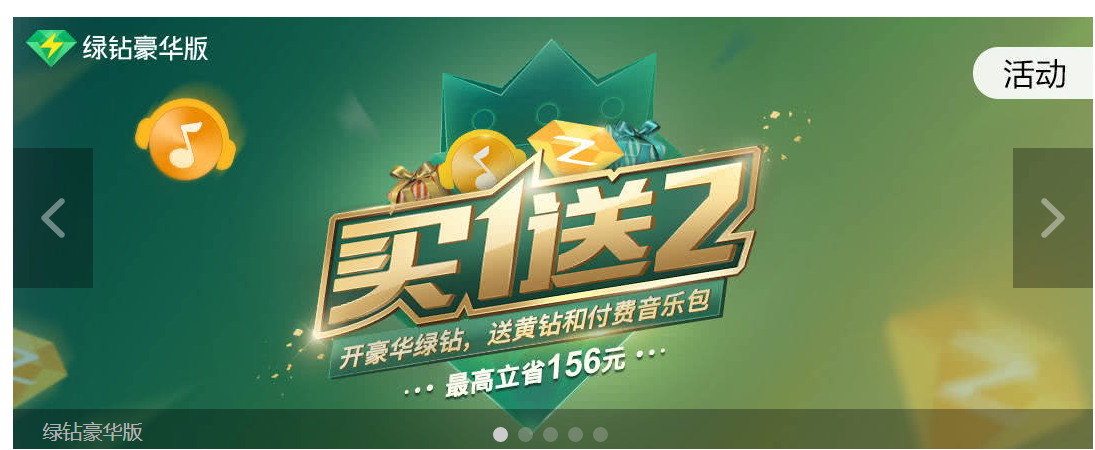
原生 JS 实现轮播图效果
如果爱情能跟用原生 JS 写一个轮播图那么简单该多好啊。嗯,虽然也不简单。虽然很多优秀的第三方轮播图插件(如 Swiper)在业界广受好评,但掌握轮播图的原理还是尤为重要的。
说明
-
整个轮播图是跟着 x 课网的视频做的,放上链接地址;
-
图片来自 QQ 音乐,大小为 1080*482;
-
若有侵权,
contact me话说您讯不就是“%&*(&#(¥&#){:@#“%; -
我在原有的基础上增加了左下角动态显示图片 alt 里的值;
-
目前只能放 5 张图片,图片扩充后期再改吧,心情不好;
-
视频里有个不太好的地方,就是在图片显示第一张时,我 onmouseover 第五张对应的小圆圈,它会从第一张一直向右划四张来得到第五张图,反之亦然。我做了改动,当触发上述事件时,是直接向左划一张来得到第五张图,反之亦然。
HTML
`<header>
<div id="banner">
<div id="banner-img" style="left:-1080px">
<!--头部放第五张图-->
<a href="../blog/index.html"><img src="images/222417.jpg" alt="AI·爱"></a>
<a href="../blog/index.html"><img src="images/151139.jpg" alt="绿钻豪华版"></a>
<a href="../blog/index.html"><img src="images/221876.jpg" alt="MIXNINE"></a>
<a href="../blog/index.html"><img src="images/222089.jpg" alt="偷故事的人"></a>
<a href="../blog/index.html"><img src="images/222353.jpg" alt="红蔷薇"></a>
<a href="../blog/index.html"><img src="images/222417.jpg" alt="AI·爱"></a>
<!--尾部放第一张图-->
<a href="../blog/index.html"><img src="images/151139.jpg" alt="绿钻豪华版"></a>
</div>
<!--左右两个箭头,记得包在a标签里-->
<a href="javascript:" id="arrow-prev" class="arrow"></a>
<a href="javascript:" id="arrow-next" class="arrow"></a>
<!--左下角显示图片alt的值->
<span id="img-info"></span>
<!--底部的遮罩,可以不用->
<div id="mask"></div>
<!--小圆圈 用border-radius:50%足够了-->
<ul id="slide-switch-circle">
<li class="circle-1"></li>
<li class="circle-2"></li>
<li class="circle-3"></li>
<li class="circle-4"></li>
<li class="circle-5"></li>
</ul>
</div>
</header>
`- 我看到有的地方把图片列表放到 ul li 中,这个确实更加合理一些。
- 敲重点:首尾分别放置图片 list 的第五张和第一张,目的是实现无缝循环
- 在#banner-img 中写一个内联的 left: -1080px,因为我们把第五张图放到了图片列表的第一个位置,因此 left: -1080px 是得到真正的第一张图片
CSS
* { padding: 0; margin: 0; list-style-type: none; text-decoration: none; }
`#banner {
width: 1080px;
height: 482px;
position: relative;
margin: 100px auto;
overflow: hidden;
}
#banner-img {
width: 7560px;
height: 482px;
position: absolute;
display: block;
z-index: 1;
left: -1080px
}
#banner-img a img {
float: left;
}
#mask {
position: absolute;
width: 1080px;
height: 40px;
top: 392px;
background: #000;
opacity: 0.3;
z-index: 2;
}
#img-info {
position: absolute;
font-size: 20px;
top: 401px;
left: 30px;
font-family: Consolas, sans-serif;
color: #fff;
z-index: 2;
}
#arrow-prev, #arrow-next {
position: absolute;
width: 80px;
height: 140px;
top: 131px;
z-index: 2;
}
#arrow-prev {
left: -80px;
transition:500ms left ease;
background: rgba(0, 0, 0, 0.3) url("../images/left40.png") no-repeat 28px 50px;
}
#arrow-next {
right: -80px;
transition:500ms right ease;
background: rgba(0, 0, 0, 0.3) url("../images/right40.png") no-repeat 28px 50px;
}
#banner:hover #arrow-prev {
display: block;
left: 0;
transition:500ms left ease;
}
#banner:hover #arrow-next {
display: block;
right: 0;
transition:500ms right ease;
}
#arrow-prev:hover {
background: rgba(0, 0, 0, 0.5) url("../images/left80.png") no-repeat 28px 50px;
}
#arrow-next:hover {
background: rgba(0, 0, 0, 0.5) url("../images/right80.png") no-repeat 28px 50px;
}
#slide-switch-circle {
position: absolute;
top: 410px;
left: 470px;
z-index: 3;
}
#slide-switch-circle li {
height: 15px;
width: 15px;
background: #ccc;
opacity: 0.3;
border-radius: 50%;
float: left;
margin-left: 10px;
}
`- CSS 中四张背景图是在酷我音乐的网站首页拿的
- 将图片设为左浮动,并把 img 标签设为 block
- banner 的 width 设为 1080px
- 将#banner-img 的宽度设为 5*1080 = 7560px,同时写一个 left: -1080px,后面要把它当做常量来用;
- 要体现出各个组件的层次感,设置绝对位置和 z-index 权值
- 14 号做了一次修改,箭头加入了渐入渐出效果
JS
`window.onload = function () {
let banner = document.getElementById('banner');
let img_list = document.getElementById('banner-img');
let arrow_prev = document.getElementById('arrow-prev');
let arrow_next = document.getElementById('arrow-next');
let switch_circle = document.getElementById('slide-switch-circle').children;
let img_info = document.getElementById('img-info');
//初始化第一个圆圈是亮的
switch_circle[0].style.opacity = '1';
//初始化第一个img_info的名字
img_info.innerHTML = document.getElementsByTagName('img')[1].getAttribute('alt');
//1080 获取图片宽度
let img_width = parseInt(window.getComputedStyle(banner, null).width);
//5 获取图片个数 记得减去2
let img_num = img_list.children.length - 2;
//初始化索引值
let index = 1;
//当快速点击左右箭头或快速鼠标滑动底部小圆圈快造成卡帧
let animated = false;
let timer;
//动画效果
function animate(offset, time, interval) {
//这边呼应下面小圆圈那个部分
//假设图片显示的是第一张,你又用鼠标触发第一个小圆圈
//直接获得偏移量是0,就不会执行下面动画的代码了
if (offset === 0) {
return;
}
//动画不动时animated设为true
//再去点击左右箭头或者小圆圈时才会继续移动
//否则当为false时,不允许执行动画、箭头点击、鼠标移入小圆圈这三个函数的代码
animated = true;
let current_left = parseInt(img_list.style.left) + offset;
let speed = offset / (time / interval);
let go = function () {
//判断图片是否停止了下来
if ((speed < 0 && parseInt(img_list.style.left) > current_left) || (speed > 0 && parseInt(img_list.style.left) < current_left)) {
img_list.style.left = parseInt(img_list.style.left) + speed + 'px';
setTimeout(go, interval);
} else {
img_list.style.left = current_left + 'px';
//处理在第一张和第五章时 将偏移量重置
if (current_left > -img_width) {
img_list.style.left = -(img_width * img_num) + 'px';
} else if (current_left < -(img_width * img_num)) {
img_list.style.left = -img_width + 'px';
}
animated = false;
}
};
go();
}
//自动轮播 每三秒自动执行右箭头点击事件
function autoPlay() {
timer = setInterval(function () {
arrow_next.onclick();
}, 3000);
}
//停止轮播
function stopPlay() {
clearInterval(timer);
}
//
function switchCircle() {
for (let i = 0; i < switch_circle.length; i++) {
//如果不加判断 在苏表离开某个底部小圆圈时,它的透明度不会恢复0.3
if (switch_circle[i].style.opacity === '1') {
switch_circle[i].style.opacity = '0.3';
break;
}
}
//给onmouseover的小圆圈透明度变1
switch_circle[index - 1].style.opacity = '1';
}
//左下角填充图片alt里的文字
function showInfo(index) {
//这边直接获取img标签是为了偷懒 更合理的方法不写了
img_info.innerHTML = document.getElementsByTagName('img')[index].getAttribute('alt');
}
//点击左箭头
arrow_prev.onclick = function () {
//防止卡帧
if (animated) {
return;
}
if (index === 1) {
index = img_num;
} else {
index -= 1;
}
//增加动画效果
animate(img_width, 600, 10);
//小圆圈变化
switchCircle();
//文字变化
showInfo(index);
};
//点击右箭头
arrow_next.onclick = function () {
//防止卡帧
if (animated) {
return;
}
if (index === img_num) {
index = 1;
} else {
index += 1;
}
animate(-img_width, 600, 10);
switchCircle();
showInfo(index);
};
//鼠标移入小圆圈事件
for (let i = 0; i < switch_circle.length; i++) {
switch_circle[i].onmouseover = function () {
//防止卡帧
if (animated) {
return;
}
//假设图片显示的是第一张,你又用鼠标触发第一个小圆圈,加了如下判断就不会执行下面计算偏移量之类的的语句,提高性能
if (this.style.opacity === '1') {
return;
}
//给小圆圈的的每个li加上了class,获取其中的数字
let click_index = parseInt(this.getAttribute('class').slice(-1));
//偏移量计算
let offset = -img_width * (click_index - index);
//这里就是我开篇所说的 原视频在从第一张移入最后一张的问题
//加上下述判断,就可以实现从第一张移入最后一张是向左移动一张的效果
if (offset === -((img_num - 1) * img_width)) {
offset = img_width;
} else if (offset === ((img_num - 1) * img_width)) {
offset = -img_width;
}
animate(offset, 600, 10);
index = click_index;
switchCircle();
showInfo(index);
}
}
//当鼠标移出图片的div之外停止自动轮播
img_list.onmouseover = stopPlay;
//当鼠标移出图片的div之外开始自动轮播
img_list.onmouseout = autoPlay;
autoPlay();
};
`以上、よろしく。
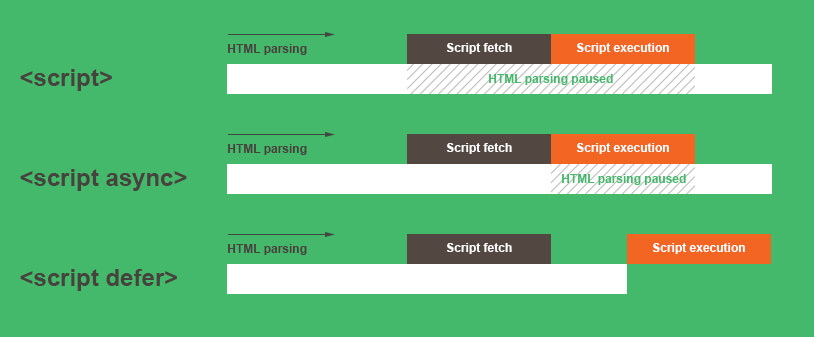
PREVIOUS POST
关于 script 标签 async 和 defer 属性分析
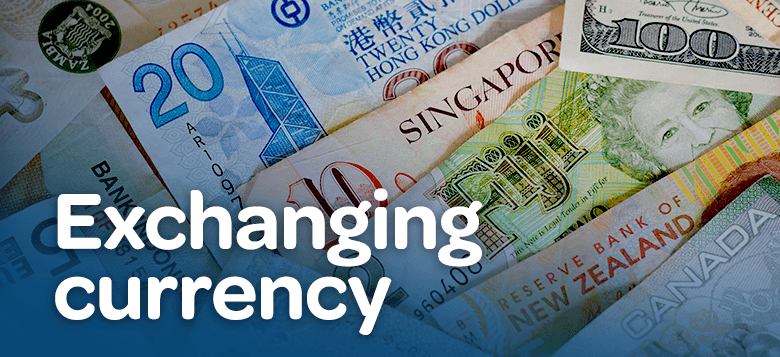
NEXT POST
React 练习——汇率计算器